I’ve been wanting to start this blog for a while, but with only 24 hours in a day it was put off again and again… Well, now I’m willing to just go for it and simply ad hoc my experiences with Windows Server Core knowing that I can make full use of the edit button at anytime. In essence, I’m going to keep it simple and forego the full GUI blog experience and just keep this blog to core basics.
So let’s just get started…
What is Server Core?
If you were to install Windows Server 2012 R2 and simply used the next, next, next method of installing … you might be surprised to find a freshly installed server with nothing but a command prompt staring back at you … welcome to Server Core. And, for most admins, their first lesson on installing Windows Server is re-installing and paying a bit more attention to pause at this screen …
… just long enough to choose the “Server with a GUI” option and move on.
Server Core installation description:
This option (recommended) reduces management and servicing by installing only what is needed to run most server roles and applications. It does not include a GUI, but you can fully manage the server locally or remotely with Windows PowerShell or other tools. You can switch to a different installation option later. See “Windows Server Installation Options”.
So, we’re going to devote this blog to working sessions with Server Core (and Nano!) from a hands on perspective (how-to), a reference perspective (lookup), a comparison perspective (benchmarks), and from a mindset perspective (Kaizen) to understand Microsoft’s description of Server Core and why it is the recommended option.
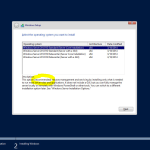
Leave a Reply